SYEP Help - User Administration
Topics
Adding a new user
Editing a user
Resetting a user password (external users only)
Click on the USER ADMINISTRATION link in the main menu to go to the User Administration page. From this page you can add and edit SYEP State, County and External users (see image below).

Adding a new user Top of Page
Before adding a new user, you are required to search for the user to ensure they are not already in the SYEP system.
To search for a user, enter all or part of the users’s first and/or last name or their login ID and click the Search button. A list of users matching the search criteria will be displayed (see image below).
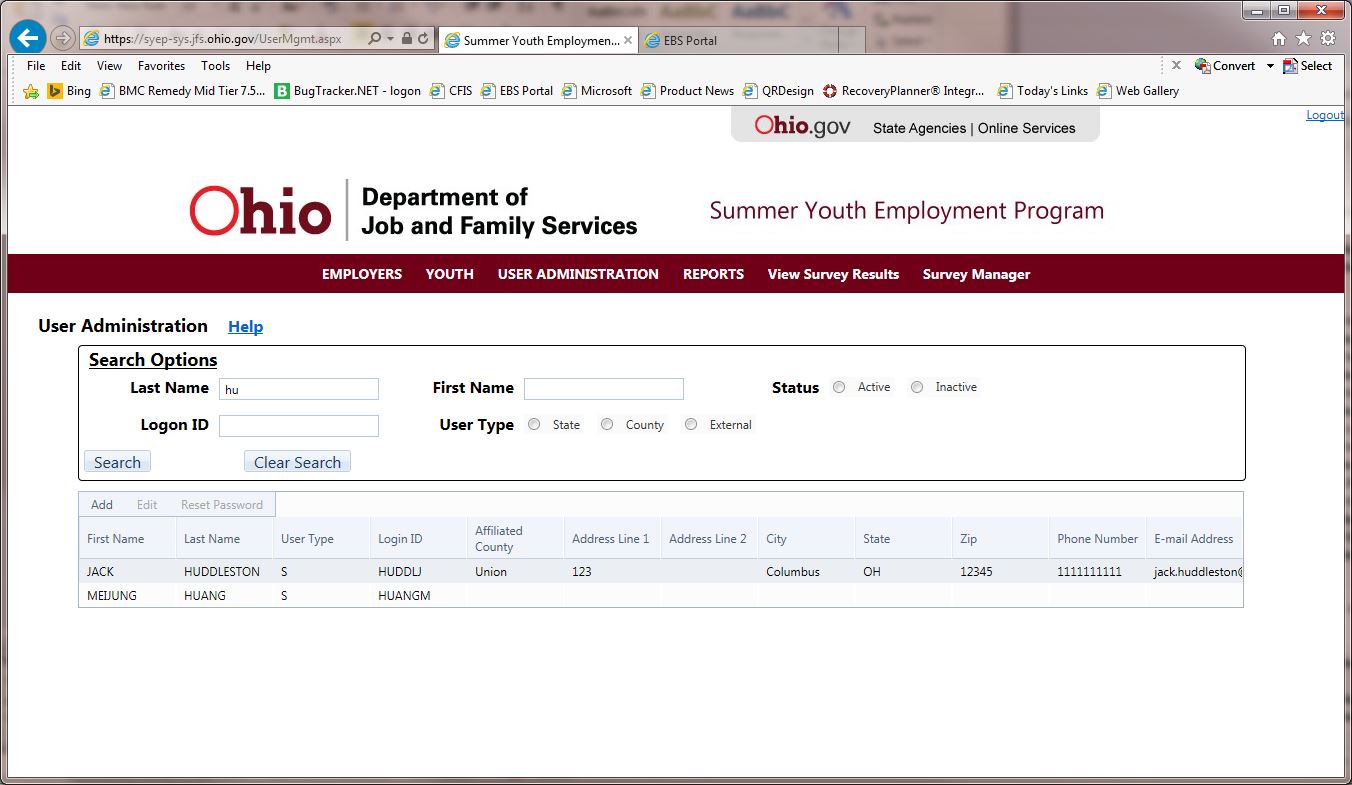
If the user does not exist in the search results:
Step 1. click the add button at the top of the user grid.
Step 2. The Add User page will be displayed (see image below).

At a minimum, you must enter all fields that are marked as required. Required fields are indicated with a red asterisk (*) in front of each field.
Step 3. Click the Save button to save the new user.
Cancel adding the new user by clicking the Cancel button.
Editing a user Top of Page
Edit an existing user by:
Step 1. Search for the user by entering search criteria and clicking the Search button.
Step 2. Click on the user in the search results grid (see image below).
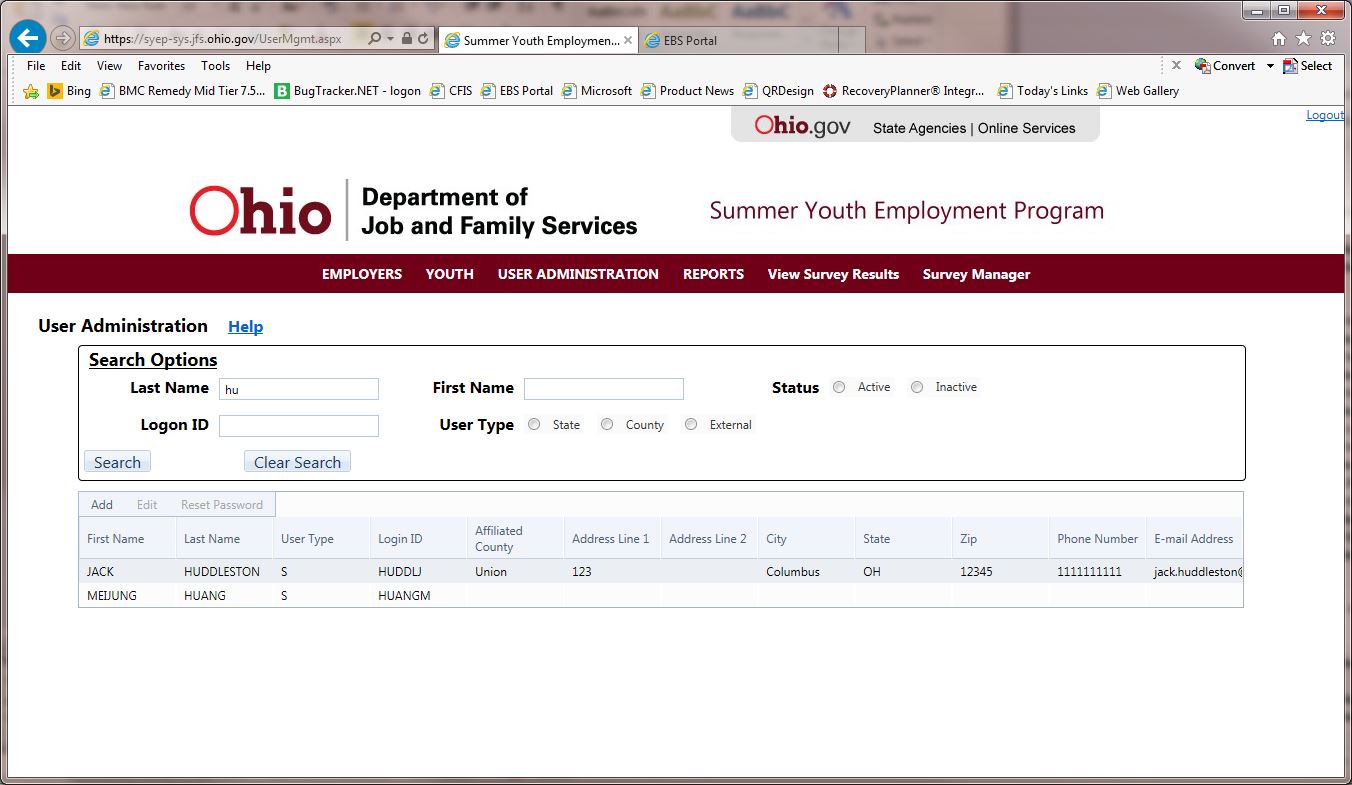
Step 3. Click the Edit button at the top of the user search grid. The Edit user page will be displayed (see image below).
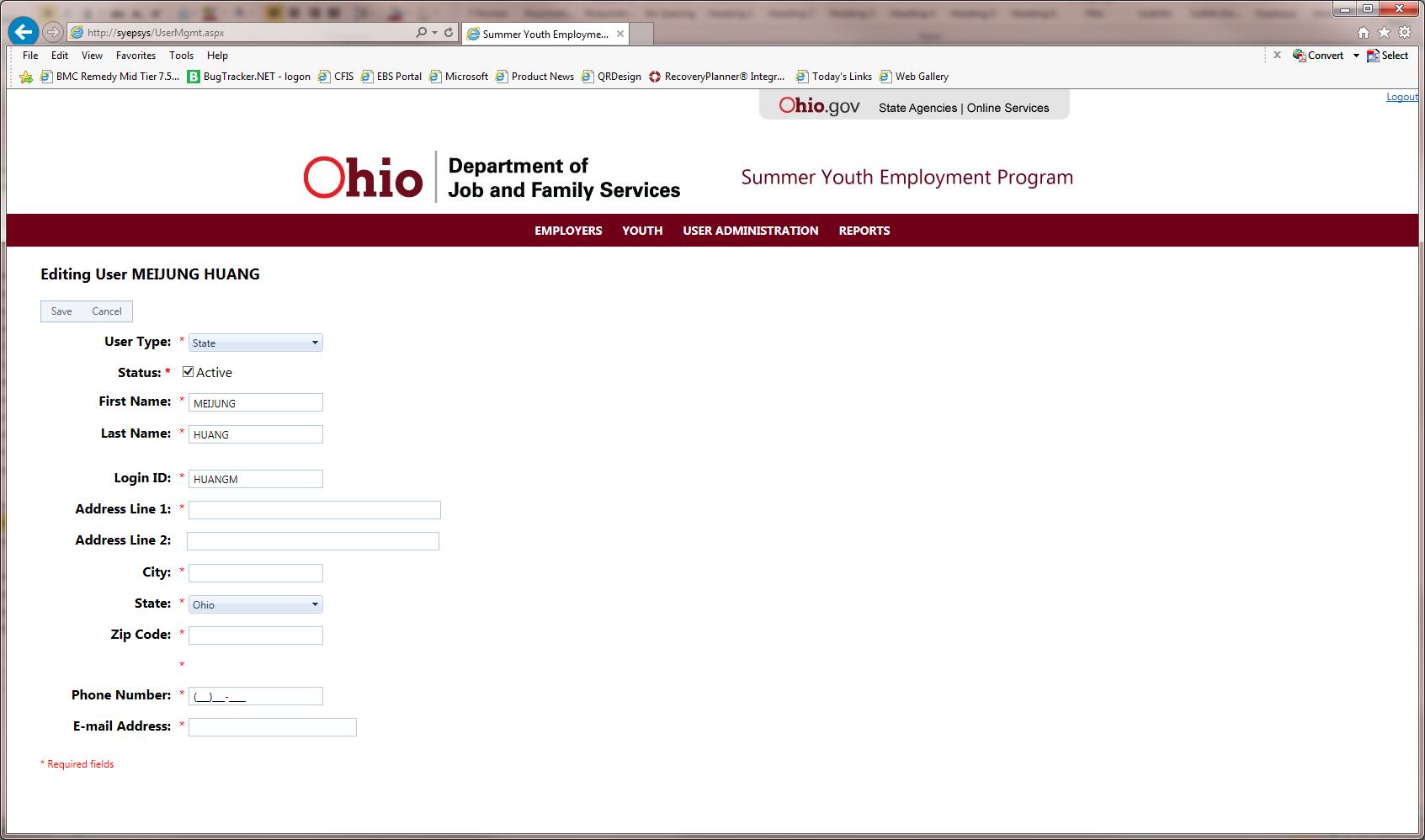
Step 4. Make any needed changes to the user information and then click the Save button to save the changes.
Cancel changes by clicking the Cancel button.
Resetting a user password (external users only) Top of Page
For external users only, a state user can reset their password by:
Step 1. Search for the user.
Step 2. Select their row in the search results grid.
Step 3. Click the Reset Password button at the top of the search grid.